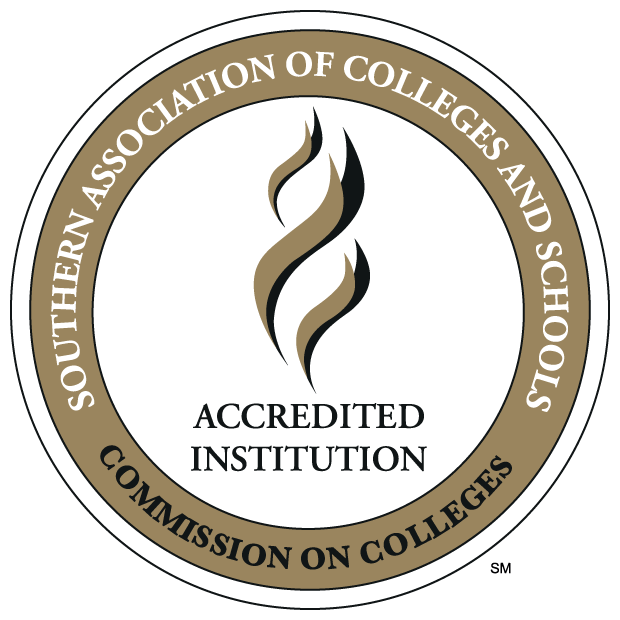ePrint
ePrint allows Employees web based access to certain pre-formatted Administrative system
reports. Access ePrint through ╠²by logging in to the chosen "Repository" thru your appropriate login.
Using My ePrint
Using the ŌĆ£My ePrintŌĆØ function, you can customize the way you interact with Banner
ePrint. You can determine how many reports you view on a page, customize the order
of your search settings, and group reports in various ways for ease of use.
To open ŌĆ£My ePrintŌĆØ, click the link at the top of the page. The link is located next
to the About Banner ePrint and FAQ links.
There are three main tab functions:
- Configure Report Groups
- Reorder Search Settings
- Set List Length
Configure Report Groups
The Configure Report Groups area provides three function tabs:
- Create Groups
- Modify Groups
- Reorder Groups.
Create Groups
The Create Groups tab allows you to assemble your accessible reports into work-related
groups. Working with the list of reports that are available to you, highlight those
reports that you would like to group, and use the right arrow button to ŌĆ£moveŌĆØ them
to the Selected reports area. You can also adjust the display order of the reports
within the group. Select a report and use the up/down buttons to reorder its position.
Reports can appear in more than one group.
You can speed the process of creating a group by using an existing group as your starting
point. Select your reference group from the Copy this group drop-down list.
Supply an identifier for the group of reports and save your entry. The group name
will appear as the tab name with your repository list page.
Modify Groups
Once your groups are created, you can adjust them from time to time as needed. You
can change the name of the report group by updating the Group Name field. You can
add or remove reports using the same procedure with which you created the group, and
you can adjust the order in which to display the reports.
You can also set a report group to be your default group, a subset of the reports
in the repository that you wish to see when you first log in to Banner ePrint. Select
the desired group and click Default. To remove a default setting from a group, select
the group and click Default. Click Save to save your changes.
Remember that you can always view the entire list of reports by selecting the repository
name from the navigation bar.
Reorder Groups
Once you have defined multiple groups, you can adjust the order in which the tabs
display.
Select the group whose display position you wish to adjust and use the up and down
arrows to modify the order to your preference.
Reorder Search Settings
Eprint allow you to save search criteria used to pick pages from a report. After picking
the pages you want for a report, if you want to save your current setting for future
use, enter an identifier on the validation page. This identifier will be saved for
future use with this report and page key. To use this setting in the future, from
the Select Values page, select the identifier for the options you would like and click.
To adjust the order of the entries in the drop-down list, refer to ŌĆ£Reorder Search
SettingsŌĆØ in My ePrint.
Use this tab to reorder the drop-down list of your saved search settings for a given
report and the page key within that report. Select the report and the page key from
the list of reports for which you have saved search settings. Using the up and down
button, select a setting name and position it in the order that you prefer. This creates
the drop-down list of settings that display when you perform the Pick Pages function
of the report. Click Save to save your changes.
Set List Length
You can set the number if reports to include in your list of viewable reports. You
can set up to eight reports. Click Save to save your changes.
Download link:╠²
ePrint User Guide pdf
╠²